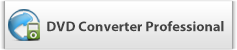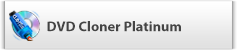Any DVD Converter --- How to Transfer and Play DVD Movies on Sony Tablet S?
The Sony Tablet S is the first tablet computer released by Sony, which features a 9.4 inches (240 millimetres), 1280×800 pixel resolution, TFT LCD using Sony's proprietary TruBlack Display. As we know, the built-in video player is really limited for playing local videos. And it doesn’t have a built-in DVD-ROM or DVD player for the playback of DVD movies. If you want to play DVD movies on Sony Tablet S, you will need a tool to transfer DVD to Sony Tablet S playable video files first.
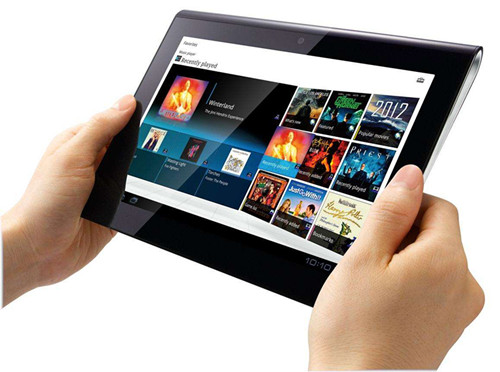
The Recommended DVD to Sony Tablet S converter is Any DVD Converter Pro, a professional DVD ripping tool to help you rip DVD to Sony Tablet S playable video formats fast and with excellent output video quality. Besides Sony Tablet S, it can rip DVD to all popular video format, such as AVI, MP4, WMV, MPEG, MOV, FLV, MKV, 3GP, etc. and rip DVD to optimized video for playback on iPad, iPod, iPhone, kindle Fire, Samsung Galaxy Tab, Archos, iRiver, etc.
Sony Tablet S DVD Converter Features:
1. Convert both DVD and DVD folder to videos for Sony Tablet S
2. Support 30+ input video formats
3. Support iPod, iPhone, mobile phones and all media players
4. Extract sound tracks from DVD and videos and save in MP3 format
5. Customizable output profiles
6. Select DVD chapter, subtitle, language and even angle for conversion
7. Preview DVD and videos with built-in media player
8. Plenty of customizable parameters: video codec, video size, video bitrate, video frame rate, audio codec, etc.
9. And more…
Guide on How to Rip and Convert DVD for Sony Tablet S?
The Sony Tablet S DVD Converter is an excellent DVD ripping software which can help convert both of your NTSC and PAL DVD to MP4 for Sony Tablet S. Besides MP4 format, the Sony Tablet S DVD converter can rip DVD to AVI, MPEG, MKV, ASF, WMV, M2TS, XviD, FLV, RM, MP3, WMA, etc. with high quality.
The following steps will show you the brief tutorial of converting your DVD movies to Sony Tablet S to playback with Any Video Converter Pro.
Step 1. Load DVD files onto Any DVD Converter Pro
Click the "Add DVD" button to load DVD files. As you can see, added movies can be previewed on the right viewing window and you can take snapshots freely while previewing. You can simply drag and drop to change video order.
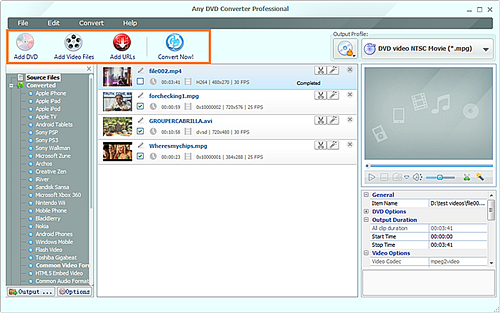
Step 2. Select DVD subtitle/audio track for Sony Tablet S
Regular DVD movies usually have DVD subtitles and audio tracks such as English, French, German, etc. After a DVD movie is loaded, you can select any available DVD Audio Track and Subtitle to play on Sony Tablet S.
Step 3: Select Sony Tablet S supported output formats
In the profile drop-down list, choose output profile “Customized MPEG-4 Movie (*.mp4)” for your Sony Tablet S and set frame size option to 1280×800 pixels. You can also change the output settings to make the video look the best on Sony Tablet S.
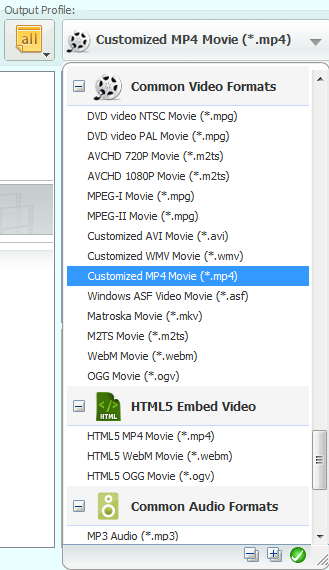
Step 4: Start converting DVD movies
Click “Convert Now!” to start conversion. All the tasks of conversion will be finished at fast speed and with high output quality.
Step 5. Transfer ripped DVDs to Sony Tablet S
Once the conversion finished, connect Sony Tablet S to PC via USB and transfer the converted video file to Sony Tablet S. Then you can watch any DVD movies on Sony Tablet S easily and quickly.
Reference of Sony Tablet S Video Converter
Support Input File Formats:
- Video: MPG, MPEG, MPEG 2, VOB, DAT, MP4, M4V, TS, RM, RMVB, WMV, ASF, MKV, AVI, 3GP, 3G2, FLV, SWF, MPV, MOD, TOD, QT, MOV, DV, DIF, MJPG, MJPEG
- HD Video: HD TS, HD MTS, HD M2TS, HD MPG, HD MPEG,HD MP4, HD WMV, QuickTime HD MOV, HD H.264, HD RM
Support Output File Formats:
- Video: MPEG-4, H.264/MPEG-4 AVC, MOV, M4V, AVI, DivX, XviD, ASF, WMV, MPEG-1, MPEG-2, 3GP, 3GPP, MKV, FLV, SWF, VOB, DV, Super VCD(NTSC, PAL, SECAM), VCD(NTSC, PAL, SECAM) , DVD(NTSC, PAL, SECAM)
- Audio: AAC, FLAC, MP3, M4A, OGG, WAV, WMA
Support Devices:
- iPod, iPod touch, iPod touch 2, iPod nano, iPod nano 4, iPod classic, iPhone, iPhone 5, iPhone 4S, iPhone 4, Apple TV, PSP, PS3, Wii, Zune, Zune 2, Xbox, Xbox 360, Google Phone, Sony Walkman, Archos, Creative Zen, iRiver, BlackBerry, BlackBerry Storm, BlackBerry Bold, Palm Pre, Motorola, LG, Sony Ericsson, Mobile Phone, etc.
Any DVD Converter Pro, the versatile Sony Tablet S DVD converter, can now make your life more colorful with your Sony Tablet S in your hand. Just hit the download button, you can now rip and transfer varias DVD movies onto Sony Tablet S and enjoy them on the go!